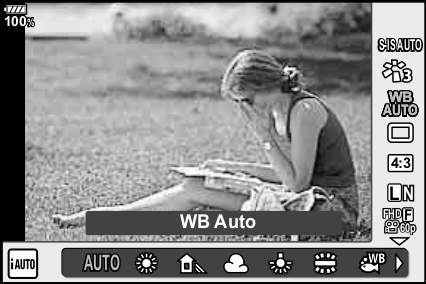Underwater photography with Olympus mirrorless cameras
Version September 22, 2023
Bart Hazes
Note: As I embark on early retirement I have studied my camera and was surprised how much of its potential I had not explored. The Olympus OM-D E-M1 mkii remains a very potent camera and I hope this guide will help underwater photographers of all levels of experience.
© 2023. This work is licensed under a CC BY NC SA 4.0 license.
One-time/infrequent setup changes
Specification Settings>>C4K24p
Button/Dial/Lever>Shutter Function>REC
A1>C-AF Center Start (only available in newer firmware)
A1>C-AF Center Priority (only available in newer firmware)
Shutter release/Image stabilization (Menu C)
D2>LV Close Up Settings>Close Up Mode>Mode 2
D2>LV Close Up Settings>Live View Boost>On
D2>DOF Preview Settings>Preview Lock>On
D2>DOF Preview Settings>Live View Boost>On
D3>Peaking Settings>Peaking color>Red
D3>Peaking Settings>Highlight Intensity>High
D3>Peaking Settings>Image Brightness Adj.>On
E1>ISO-Auto Set>Upper Limit / Default
E1>ISO-Auto Set>Lowest S/S Setting
F>flash compensation+exposure compensation>On
Image Quality & Color (Menu G)
Autofocus & metering mode selection
Timer & Multi-shot mode selection
Changing settings during a dive
Overview
Modern cameras are highly customizable and Olympus mirrorless cameras are no exception. This document is based on the OM-D E-M1 mark ii with firmware 3.7 but much of it should apply to other Olympus (OM-systems) mirrorless cameras.
Default camera behavior is defined with land-based photographers in mind, so for underwater use you should make a number of changes. Fortunately, most changes are set-it-and-forget-it settings that you make via an extensive, and sometimes confusing, set of menus. This is explained in the Camera Menu Use section. There are also a few settings that I check and adjust at the start of each dive trip. These are discussed in the Pre-trip Settings section.
You can change settings during a dive with the Super Control and Live Control Panels (SCP and LCP). However, settings that you need to change often, or ‘in a hurry’, you should use the buttons and dials, many of which can be reprogrammed based on your preferences. The Customizing Buttons & Dials section discusses the ergonomics of buttons on the Nauticam housing and useful functions that can be controlled by them. I also indicate my current setup but you should adapt it based on your shooting style.
Note: I changed a number of button settings while writing this document and will test it out on my next trip.
If you encounter different scenarios that require rather different camera settings, for instance if you use the camera both on land and underwater, you probably want rather different setups. The Custom Modes section explains how to use the custom modes on the mode dial to switch between distinct parameter settings optimized for various purposes. As an example I show my ‘Hail Mary’ setup to switch from strobe-dominated close focus photography to shooting a subject too distant for strobe use.
Finally, to understand some of my choices you should know that my primary motivation for underwater photography is to document aquatic life, in particular fish and the habitats they live in. The bulk of my images are therefore fish portraits with the main focus on getting a clear image that shows as much detail as possible. That means I do very little wide angle photography and artistic aspects of photography are not a focus. That is another reason why you should not blindly copy what I do but think about, and experiment with, settings that best fit your style of photography.
One-time/infrequent setup changes
Getting Started
Firmware update
Before creating this document I updated to the latest firmware, version 3.7. Updating firmware can be necessary if you have recently released lenses. Otherwise it is optional but you will find that the menu choices are slightly different and you will miss out on some improvements. For instance, my firmware update gave me useful new continuous autofocus functions that I am looking forward to using. To update the firmware you need a USB-C cable and the ‘OM Workspace’ software that you can download for free from the OM systems website. Follow the instructions they provide. Unless you have very old firmware, the upgrade can preserve your current camera settings.
Factory default reset
You can keep your current settings and make changes based on discussions in this document. But if you want to follow along from a clean slate you should start with a full camera reset to factory defaults (see shooting menu 1).
Camera Menu Use
Pressing the menu button gives access to six main menus. Five are relatively short and target specific tasks and one, the ‘gear’ or ‘cog’, menu that has 21 submenus covering 10 function groups. In this document I will use the ‘>’ symbol to separate different levels in the menu tree.
You use the left/right arrow keys (or the front dial) to access child or parent menus. You can also use the Menu button to back out of a menu. You use the up/down arrow keys (or the rear dial) to select options in a menu or to change values. Press OK to confirm a change. You can always half-press the shutter to get out of the menu completely.
Note: Options that are not relevant/important for UW photography, or where the default is obviously the best choice will not be discussed below.
Shooting Menu 1
Reset/Custom Modes>Reset>Full
This option lets you start from a clean slate by returning to factory default settings.
Image Quality >RAW+LSF
The default is to record only JPEG format in Large-Normal image quality. For maximum detail you should record in RAW format. You can simultaneously record a JPEG image for easier preview or sharing. Unless file size is an issue, use Large-SuperFine (LSF) JPEGs for best results (memory cards are cheap). I changed this from LN to RAW+LSF.
See menuG>Set>... below on how to define LSF quality.
Shooting Menu 2
These are advanced multi-image modes that don’t apply to underwater photography.
Video Menu
I haven’t studied movie optimizations and only changed one setting. Maybe I will add more detail here later.
Specification Settings>>C4K24p
I changed the movie specification default from 4K30p to Cinematic 4K24p. Reviews suggested that this gives the best result.
Button/Dial/Lever>Shutter Function>REC
In regular modes, pressing the REC button starts/stops movie recording. However, with the mode dial set to movie mode you can use this menu setting to start/stop movie recording with the shutter button. I use this so I can reprogram the REC button for other purposes.
Playback Menu
This menu gives you options to edit images in camera after a shoot. I use external software.
Setup ‘wrench’ Menu
Rec time>Off
By default the camera shows images for 0.5 seconds right after they are taken. You can switch this off or choose a review time of 0.3 to 20 seconds. I don’t need to review every image and find it disruptive to my flow of observing the subject. Although you can end the review by half-pressing the shutter, I prefer to switch it off completely. To inspect the last image I just press the Playback button and look at it as long and as detailed as I want. Even better, you get access to histogram and highlight&shadow tools.
Note: I check and update a few other options in this menu at the start of each dive trip. This is discussed in the Pre-trip menu settings section.
Custom ‘gear/cog’ Menu
This is the big one where most of the menu-based customization happens. I will focus on those that need to be set only once. For options that you do want to change during a dive it is better to use buttons, dials or the SCP or LCP control panels, which are discussed later.
The Custom menu is broken into 10 different topics labeled A to I. Topics with many options are further split into 2 or more tabs. You can find all options and default settings listed near the end of the camera manual. But note that the online manual is no longer up to date with the most recent firmware and some options discussed here are not in the manual.
AF/MF (Menu A)
A1>AEL/AFL>...
Here you set the behavior of the AEL/AFL and shutter buttons for single, continuous, and manual focus modes (S-AF, C-AF, and MF). C-AF also includes continuous autofocus with tracking (C-AF+TR) and MF also includes PreMF (my favorite). This is a very important optimization and I use the following settings:
- S-AF: mode 1 (this is the default)
shutter-button half-press locks focus and exposure, full-press takes the shot
AEL/AFL button (re)locks exposure - C-AF: mode 4 (default is mode 2)
shutter-button full-press locks exposure and takes the shot
AEL/AFL button starts autofocus tracking until released - MF: mode 3 (default is mode 1)
shutter-button half-press locks exposure, full-press takes the shot
AEL/AFL button locks focus
A1>AF Scanner>mode 2
In mode 2 the camera scans the entire focus range at most once. This prevents ‘focus hunting’ under challenging focus conditions. It is often more effective to retry or find a part of the subject with more contrast to focus on.
A1>C-AF Lock>0
This menu sets how quickly the camera refocuses as a subject moves towards or away from the camera during C-AF and C-AF+TR. Positive values make it faster and can help if you expect subjects that move quickly towards you. However, the camera becomes more prone to refocus on a different subject in the foreground or background. Negative values make C-AF more ‘sticky’ (better stay on subject). Zero is the default, change based on your needs.
A1>C-AF Center Start (only available in newer firmware)
Use this to acquire focus with a single AF spot in the center of the frame and then switch to a AF target group for C-AF with or without tracking. The single spot gives you good control of subject selection, whereas the larger group makes it easier to keep the subject within the focus target area. In this menu you select which AF focus groups should be subject to C-AF Center Start. I selected them all.
A1>C-AF Center Priority (only available in newer firmware)
Use this to prioritize focusing on the central AF spot within a focus target group. Only if center spot focus fails will the other AF focus target points be used. In this menu you select which AF focus groups should be subject to C-AF Center Priority. I selected them all.
A2>Mode Settings
In this menu you select which AF target groups are available for use by adding a checkmark. If there are choices you never use you can toggle them off to make selections while diving simpler. The default is to use all and I deselected only the one using all 121 focus points.
A2>Set Home
This menu lets you set a default focusing mode (MF, S-AF, …), AF target group (spot, 3x3 grid, …) and AF target location (central or moved to some part of the frame). To return autofocus settings to the preferred defaults you define here, assign the AF Home function to one of the camera's programmable buttons. See button programming section.
A3>AF Limiter>Off
If this is switched on, you can limit the focus range to up to 3 user-defined distance ranges; for instance one for close focus and one for distant focus. If you select On, you get options to set the 3 distance ranges and Release Priority On/Off (On allows you to take the shot even if the subject is out of focus). You need to assign the AF Limiter function to a button to use this. I haven’t tried this but it could be considered if you experience focus hunting. Perhaps it could also help prevent C-AF refocusing on the background behind your subject of interest.
A3>AF Illuminator>Off
The AF illuminator assists with focusing but is useless in an underwater housing. You can switch it off unless you need it for top-size use.
A3>AF Face Priority>Off
By default the camera prioritizes focusing on human faces. This is not supposed to work when wearing a dive mask or for non-human faces. It may distract the autofocus and center-weighted metering algorithms. I leave it off.
A4>Preset MF distance>0.0m
When you switch to PreMF focus mode the camera drives the lens to the distance set in this menu and enters MF mode. The default preset is 9999.9m, which corresponds to infinity focus. For underwater use minimum focus distance is more interesting, especially for macro photography. Although each lens has a different minimum focus distance, you can set the distance to ZERO. This drives ANY autofocus lens to its minimum focus distance. For zoom lenses you should zoom first, because that changes the minimum focus distance.
You can assign PreMF to a camera button or access it via SCP, LCP, or the AF/metering button. you can also drive the lens to its preset distance with a reprogrammed down-arrow button. See re-programming the down-arrow button.
A4>MF assist
When using a focus gear to manually focus a lens you can tell the camera to automatically engage the Magnify or Peaking functions to assist with visual focus confirmation. This menu lets you activate one or both options. I use buttons to trigger Peaking and Magnify so I leave this off (which is the default). You can fine-tune magnification and peaking settings in the D2 and D3 menus.
A4>MF clutch>Inoperative
On some lenses the focus ring slides forward/backward (clutch) to switch between manual and autofocus. This is a problem if you go diving with the clutch left in manual focus. The Inoperative setting in this menu makes the camera ignore the clutch so you can always use autofocus.
Button/Dial/Lever (Menu B)
Underwater you want to access the most frequently used functions without taking your eye off the viewfinder or moving your hands more than needed. Reprogramming functions for buttons, levers and dials based on your preferences is a big help. The customizing buttons & dials section discusses available buttons, dials and the lever, with their default function and alternate functions you may want to assign to them. Here I just discuss how to use the menu options.
B>Button Function>...
To assign a function to a button you highlight the button you want to program, press the right-arrow and choose the function you want from a (long) list.
B>Dial Function
You can set the function of the front and rear dials in P, A, S and M modes, as well as during Menu use or image Playback. I only use A and M modes and I changed the M-mode dial functions so the rear dial controls Aperture in both modes.
B>Elec. Zoom Speed
For electric zoom lenses, like the 12-50mm kit power zoom lens, you can zoom electronically by twisting the zoom ring or with the arrow buttons (see button customization section). This menu lets you control the zoom speed between slow, normal and fast. I use normal (the default).
Note: the zoom ring acts as a ‘clutch’. Slide/forward or backward for electronic/manual zoom. Electronic zoom is smoother but manual zoom lets you set a focal length with greater precision.
Shutter release/Image stabilization (Menu C)
C1>S-AF Release Priority>Off
By default the camera does not release the shutter in S-AF mode unless focus is locked. With S-AF set to use half-press for focus lock there is a risk to press too hard and accidentally take a shot. Leaving this ‘Off’ reduces the number of unintentional out-of-focus shots.
C1>C-AF Release Priority>On
With C-AF and AEL/AFL mode=4, you start continuous focus by pressing the AEL/AFL button. Pressing the shutter button is therefore a conscious action to take a shot. Switching this option ‘On’ means the image will be taken even if there is no focus confirmation. For me it is often better to have a poor image than no image, to document that a species was seen.
C2>Image Stabilizer>S-IS AUTO
This is the default and automatically changes full image stabilization to horizontal- or vertical-only stabilization in case you are panning.
C2>Halfway Rls With IS>On
With high shutter speeds you may not need image stabilization. But if you are trying to focus a macro shot, especially when using image magnification, it helps to have image stabilization ‘On’.
Display Settings (Menu D)
D1>Control Settings>PASM
The Super Control Panel (SCP) and Live Control Panel (LCP) let you change settings during a dive. With this menu you can activate one or both panels. By default only the SCP is used. The OK button brings up the last control panel you used and the INFO button switches between SCP and LCP if you have both active. See Changing settings during a dive for more details.
D1>Info Settings>Info
Here you use checkboxes to choose displays to show in Playback mode, beyond the default display (the entire image with some camera settings). Useful displays are:
- Image Only is mostly good to show images after the dive
- Histogram overlays a brightness histogram over the image (evaluate dynamic range)
- Overall shows a small image plus camera settings and red, green, blue, brightness histograms (brightness for dynamic range and red to judge ambient/strobe balance)
- Highlight&Shadow red/blue pixels show over/underexposure
The Info button cycles between displays. I mostly use highlight&shadow which shows composition and warns of over/underexposure. Occasionally I switch to Overall to evaluate intensity dynamic range and ambient/strobe balance (red channel dynamic range). The default display doesn’t add anything useful but you can’t switch it off 🙁
D1>Info Settings>LV Info
Here you use checkboxes to select displays to show in Live View mode, beyond the default display (the entire image with some camera settings). To keep it simple I only use one.
- Image Only (not used)
- Custom 1 (histogram + highlight&shadow)
- Custom 2 (not used)
The Info button cycles between displays. I use the default display with Live View Boost on, because in that case live exposure feedback is useless. I use the Custom 1 display with Live View Boost off to check dynamic range and over/under-exposed pixels.
Note: activating Peaking for focus check, turns off the histogram and highlight&shadow display
D1>Multi Function Settings
Here you use checkboxes to select which functions are assigned to a multi-function button. I only select Magnify, S-OVF and Peaking. See multi-function button section below.
D2>Live View Boost>...
Here you can (de)activate Live View Boost (LVB) for either Manual mode (on by default) and ‘Others’ (Program, Aperture, Shutter modes: default off). The general recommendation is to always use On1 for optimal viewfinder clarity even when camera settings or ambient light conditions would result in a too dark viewfinder. However, the BIG disadvantage is that all exposure feedback in live view, including the histogram and highlight&shadow functions, become useless. Read the Exposure Control tutorial about how to use S-OVF or DOF Preview-triggered LVB as a possible workaround.
D2>Frame Rate
The default sensor readout frame rate is ‘Normal’. Set it to ‘High’ to double the frequency. This increases the frame rate in the viewfinder and gives continuous autofocus more data to work with, at the cost of higher battery drain. The viewfinder improvement is marginal and I need to experiment with C-AF to see if this makes a difference. However, if battery is no issue you may as well select ‘High’.
D2>LV Close Up Settings>Close Up Mode>Mode 2
In Magnify mode, a half-press of the shutter can focus and cancel magnification (Mode 1) or keep magnification (Mode 2). Underwater, you will likely use the AEL/AFL button to lock focus, which never cancels magnification. So if you want autofocus via the shutter button and AEL/AFL button to behave the same, set this to Mode 2. You can always cancel magnification by pressing your Magnify button again or by the OK button.
D2>LV Close Up Settings>Live View Boost>On
You use Magnify to inspect detail and/or focus, for which you want maximum viewfinder clarity. If Live View Boost (LVB) is not on already, you should use this menu to switch it on. When you end the Magnify mode, LVB will return to its previous setting.
D2>DOF Preview Settings>Preview Lock>On
By default, DOF Preview ends as soon as you release the DOF Preview button (Off mode). I change this to ‘On’ so I can use manual focus, with Peaking, without having to keep pressing the DOF Preview button. To switch DOF Preview off, just press the button again (a green icon in the bottom left of the viewfinder shows when DOF Preview is on). Activating autofocus also switches DOF Preview off.
D2>DOF Preview Settings>Live View Boost>On
You use DOF Preview to inspect focus, for which you want maximum viewfinder clarity. If LVB is not on already, you should use this menu to switch it on. When you end the DOF Preview, LVB will return to its previous setting. This is particularly relevant for macro photography, where a stopped down Aperture would make the viewfinder too dark.
D3>Peaking Settings>Peaking color>Red
Peaking uses color to highlight parts of the frame that are in focus. By default it uses red but you can switch to yellow, black or white. I like red because, without strong video light, there is little red underwater, so red stands out better.
D3>Peaking Settings>Highlight Intensity>High
Here you can boost the Peaking color intensity. If you find it hard to see, change the default from ‘Normal’ to ‘High’.
D3>Peaking Settings>Image Brightness Adj.>On
Changing the default ‘Off’ to ‘On’ reduces the intensity of the background to make the Peaking color stand out even more. Judge for yourself if you like this.
D3>Histogram Settings
Here you set thresholds for under/over exposure in histograms and highlight&shadow displays. The default 255/0 for over/under exposure, respectively, represent the maximum and minimum values the sensor can record. I changed it to 254/1 so I get visual feedback when exposure starts to push the extremes. You can go up to 245/10 if you want.
D4>Sound>Off
Not important, but I cancel the focus-lock beep and use the green focus box in the viewfinder to confirm focus lock.
Exposure Settings (Menu E)
E1>EV step>0.5EV
By default, shutter, aperture and exposure compensation change by 1/3rd EV for each dial click (or arrow button press). For shutter and aperture I would like 1 EV. This makes large changes faster and I only need to be ‘about right’, relying on strobe TTL to compensate. However, for exposure compensation 1 EV steps are too much. For me 0.5EV is a reasonable compromise.
E1>ISO step>1 EV
By default, ISO changes by 1/3rd EV for each dial click (or arrow button press). I rarely change ISO and don’t need superfine control. With 1 EV I can increase/decrease ISO more quickly.
E1>ISO-Auto Set>Upper Limit / Default
This menu allows you to define the highest ISO setting auto-ISO is allowed to use. The default is 6400 which is the maximum available. The best setting depends on how you intend to use auto-ISO. If you want a small boost to help out a small strobe, use a low value (e.g. <=800). If you use it in ‘Hail Mary mode’ or you have no strobe then leave it at 6400.
E1>ISO-Auto Set>Lowest S/S Setting
In P and A modes, the camera will first try to boost exposure by reducing shutter speed and only raise ISO when the shutter speed gets too slow. Here you set the slowest shutter speed you allow, e.g. 1/30th of a second. With stationary/slow subjects and image stabilization you may get away with even slower settings.
E1>ISO-Auto>All
In this menu you can set which modes can use Auto-ISO. I use ‘All’, but it won’t get used until I activate ‘Auto-ISO’ mode in the rare cases I may want to use this.
E3>Spot Metering
Spot metering can use a spot at the center of the frame or at the currently used autofocus point, wherever it is in the frame. Checkmarks select spot metering modes that should use the latter method. The default is to use the center spot and I kept this because I exclusively focus via the center spot, so this has no effect for me.
E3>Exposure Shift
Exposure compensation is used to adjust metering based on the scene you are shooting. Here, the exposure shift you set is added on top of the regular exposure compensation. You can do that separately for each metering mode in case you find a mode that consistently over- or underexposes a scene. This is beyond my level of sophistication, so I left all of them at zero. Note: exposure shift is not reflected in the viewfinder even with live view boost off.
Flash Settings (Menu F)
F>X-Sync>1/250
X-sync sets the highest shutter speed available when using a strobe. High speeds make it easier for the strobe to compete with ambient light so I always set this to whatever is the limit for your camera.
F>Slow Limit >1/250
Slow Limit sets the lowest shutter speed available when using a strobe. It can be any value slower than, or equal to, the X-sync speed. The purpose is to exploit a strobe to avoid very slow shutter speeds in P and A modes.You can set this to something similar to the E1>ISO-Auto Set>Lowest S/S Setting. For strobe-dominated lighting, I set it to the same value as the X-sync speed. See the Exposure Control tutorial for more discussion.
F>flash compensation+exposure compensation>On
By setting this menu mode to ‘On’, you can increase the contribution of strobe light by increasing flash compensation while at the same time decreasing exposure compensation by the same amount. That leaves the overall exposure unchanged but increases the strobe/ambient ratio. See the Exposure Control tutorial for more details.
Image Quality & Color (Menu G)
G>Set>...
In this menu you can set image size and compression level for 4 image quality presets. I changed the first preset to L (large) and SF (SuperFine) to maximize image detail (highest pixel count and lowest compression). You can then use the LSF preset in the image quality menu.
G>WB>Auto
I rely on auto white balance which works well with strobe light. If you don’t have a strobe then you probably want to store custom white balance at a few different depths. I don’t cover that in this document since I have never needed it.
Record & Erase (Menu H)
H>File Name>Auto
The default mode is ‘Reset’ which causes the file number to reset to 0001 when you change or wipe the memory card. With ‘Auto’ it just continues to count up. I like that for the way I track my images.
H>Edit Filename>sRGB
You can define the first 4 characters of the filename. I have used the first 2 for my initials and the next 2 for the year. That used to work when I took fewer than 9999 images per year. But since retirement I am taking more than 9999 images per year and have switched to initials followed by a ‘destination counter’ starting at 01. This gets incremented when I move to a different destination. See the Pre-trip Settings section.
H>Copyright Settings
Completely optional, but I set the copyright fields so it is added to the EXIF data of each image.
Viewfinder (Menu I)
I>EVF Auto Switch>On1
With modes On1 and On2 the viewfinder switches off when you are not looking through it. This does not work in a housing where the sensor is fooled. You can select ‘Off’ and use the |0| button to switch between viewfinder and LCD. However, I close the LCD (flip it over with the screen towards the camera). This way the viewfinder is always used and I can use the |0| button for something more useful. I leave this menu to ‘On1’ for top-side use.
I>Info Settings
It looks like this menu duplicates the D1>Info Settings>LV Info, but specifically for the viewfinder. However, it seems that the D1 menu determines the outcome and the Info Settings in the menu ‘I’ have no effect. I made no changes.
Utility (Menu J)
J2>Sleep>Off
By default the camera goes to sleep after 1 minute of inactivity and you must wake the camera by pressing the shutter button. I find this annoying so I set sleep mode to ‘Off’.
J2>Auto Power Off>30 minutes
By default the camera switches off completely after 4 hours of inactivity. I reduced it to 30 minutes. This is long enough that it doesn’t happen during a dive and short enough that it conserves battery if I forget to switch it off after a dive. To reactivate the camera, just turn the camera power switch to off and then back to on again.
Custom Modes
If your photography involves two or more scenarios that need drastically different camera settings then you can define up to 3 customized parameter sets via the C1/C2/C3 positions on the mode dial. For instance, my normal shooting style relies heavily on the strobe for proper exposure. But this fails if the subject is too far away, let’s say a shark is passing by in the distance.
In this scenario I want to switch the strobe off (to avoid backscatter from a strobe that futilely fires at full power) and use P mode with auto-ISO, to give the camera maximum leeway to achieve adequate exposure. At a large distance, depth of field is not an issue so I let the camera open the aperture as much as needed. I let the camera select the shutter speed but want to make sure it remains fast enough to avoid motion blur. Auto-ISO is the method of last resort to boost exposure at the cost of more noise. It will only kick in if aperture and shutter speed settings can’t cut it. You can limit how high the ISO can go but, in this scenario, I prefer more noise over being underexposed so I don’t limit auto-ISO. Finally, I may want to switch to C-AF with a 3x3 grid focus target area.
It would be hard to make all these changes by hand and I would be so distracted that I couldn’t enjoy watching the shark. By creating what I call my ‘Hail Mary’ custom mode I can make this switch, and return back to normal, with a simple twist of the mode dial.
Example: Hail Mary Mode
shooting menu 1>Reset/Custom Modes>Assign to Custom Mode>Custom Mode 1>Set
To set a custom mode, first set the mode dial to the mode you want to use for your custom mode. In this case I set the dial to P and then used the menu above, plus a click on OK, to copy the current settings and P mode to Custom Mode C1.
Now change the mode dial to C1 to access the custom mode you just created and start changing settings as you would normally do.
Use the super control panel to:
- switch the flash off
- select auto-ISO
- select C-AF
- select a 3x3 AF point group grid
- select center-weighted metering
Use the menu to:
- change slowest allowed shutter speed to 1/30th (or pick what you like)
- switch live view boost on
- change the C-AF sensitivity to -2 (makes focus more ‘sticky’)
While still in C1 custom mode do another Assign to Custom Mode>Custom Mode 1>set to make the changes permanent. Set the mode dial to one of the P/A/S/M modes for normal camera operation and switch to C1 custom mode whenever you need to shoot a far away subject.
Note: Some global settings affect all modes including the custom modes. But most settings, including button and dial programming, are saved for each custom menu. Changes saved while in custom mode don’t affect non-custom modes and changes made in PASM modes don’t affect custom modes. A table near the end of the camera manual shows which settings do/don’t get saved in custom modes.
Customizing buttons & Dials
During a dive you need to monitor gas supply, depth, buoyancy and maintain situational awareness. You also must pay attention to your buddy and/or dive master, find subjects of interest and not forget to enjoy the whole experience. Throw a camera into the mix and it can get overwhelming if you haven’t yet built the skills to ‘dive on autopilot’. In other words, become comfortable underwater before becoming an underwater photographer.
When you do bring a camera, you should customize the buttons and dials to place the functions you need the most at your fingertips in the most ergonomic manner. There is no one best way, and you should make a list of the functions that are important to you and sort them based on frequency and urgency of use. You then want to map the highest priority function to the most easily accessed button. The table below shows camera buttons, arrow pad, and lever on the left and my assigned functions on the right. Below the table I discuss each button in more detail including ergonomic considerations.
Writing this document actually made me review my old setup and the layout suggested below differs considerably from what I have used the past 6 years. So consider this an experimental configuration. After my next trip I will update as needed.
Shutter button | S-AF: lock focus, exposure & take shot MF/C-AF: lock exposure & take shot movie: start/stop recording |
AEL/AFL button | S-AF: (re)lock exposure MF: lock focus C-AF/C-AF+TR: start continuous AF |
REC button | DOF preview |
Fn1 button | Peaking |
|0| button | Magnify |
DOF preview button | S-OVF |
Fn2 button | AF Set Home |
Arrow pad (direct function) | > arrow: zoom in/out 12-50mm lens v arrow: switch AF>MF or PreMF>preset < arrow: AF focus group positioning (default) ^ arrow: shutter/aperture (default) |
Function lever | mode 1: stills photography mode 2: movie mode |
Autofocus & metering mode button | Autofocus & metering mode selection |
Multi-shot mode button | Multi-shot mode selection (Not used underwater) |
Auto-white balance button | NA (not accessible in Nauticam housing) |
Other functions that may be of interest:
- One-touch white balance (for video or stills without artificial lighting)
- AF limiter
Shutter
Stills mode
This shutter lever is the easiest one to access on the Nauticam housing. By default it sets exposure and locks or starts autofocus with a half-press while a full-press takes the shot. Using a half-press is harder in a camera housing underwater, especially if wearing gloves, and it is common to use the AEL/AFL button, instead of the half-press. Doing so also gives simultaneous manual focus behavior (don’t press AEL/AFL) and autofocus behavior (press AEL/AFL). I use AEL/AFL-focus in (Pre)MF and C-AF (C-AF+TR) modes. I keep the default behavior for S-AF, mostly for top-side use.
Movie mode
By default the REC button starts/stops movie recording. I find it more intuitive to use the shutter button because it is super easy to find and use. It also means I can use the easily accessible REC button for more useful functions. This only works when you are in movie mode, so you need to rotate the mode dial to the movie setting or, as I do, use the function lever as explained in the Function Lever section below.
AEL/AFL
This thumb-operated lever is the second most easily accessible button. The A1>AEL/AFL menu can set its behavior to lock autofocus in manual mode or start continuous autofocus in C-AF or C-AF+TR modes. Due to ergonomic design you can keep it pressed and trigger the shutter while comfortably holding the housing handles.
REC
On the Nauticam housing the REC button sits right below your thumb and it needs only a slight twist of your right hand to reach. By default it starts/stops movie recording. But since I use the shutter button for that purpose I programmed the REC button to trigger Depth Of Field (DOF) Preview. I use this a lot for close-up/macro photography to see the true depth of field, with aperture stopped down, rather than the shallow DOF with aperture wide open that is used for autofocus. As a side effect you can have it switch on Live View Boost which is useful if you don’t have LVB on permanently.
Note: See D2>Preview settings for how to trigger LVB and lock DOF Preview so you don’t need to keep the button pressed.
Fn1
The Fn1 button sits just below the REC button and is still easy to find by touch without moving your eye from the viewfinder. By default it brings up the AF point matrix to select and position the AF point group. I rarely need this and using a left-arrow press is an easy alternative.
When I trigger DOF Preview with the REC button I normally also want to trigger Peaking to visually confirm the in-focus range. By assigning Peaking to the Fn1 button my right thumb can quickly trigger both functions.
Note: See the D3>Peaking settings for ways to fine-tune Peaking.
|0|
This button sits just to the left of the viewfinder and is operated with your left thumb. There are no other buttons in this area so it is easy to find by touch without taking your eye off the viewfinder. The default role is to manually switch between LCD and viewfinder. I exclusively use the viewfinder so I can reprogram this button to something more useful.
Because it is left-hand operated, it is easy to press while operating dials with your right hand. This makes it suitable as a multi-function or AF-limiter button. My current plan is to use it to magnify the viewfinder image using either the Magnify function or the 2x digital teleconverter function. The latter is easiest to use, just toggle on/off, but you can only get 2x magnification. The Magnify function magnifies between 3x and 14x but needs multiple button presses to activate and end (see the detailed Magnify explanation in the ‘Other Functions’ section below). I prefer Magnify because you can use it together with Peaking and DOF preview, which is great for precise manual focus. The 2x digital teleconverter switches off Peaking 🙁
DOF preview
This button is on the front right of the housing and with some practice can be pushed with your pinky without moving your hand. By default it triggers the DOF Preview but I moved that function to the REC button. Although the button is relatively easy to reach, I don’t want to move my hands in front of the camera to push the button when I am working at close range to an animal. I have therefore kept functions I use for close-up/macro work (DOF Preview, Peaking, and Magnify) assigned to buttons on the back. I use the DOF Preview button to toggle the simulated optical viewfinder function (S-OVF) on/off. This function is of interest if you have LVB switched off and are faced with a too dark viewfinder because you are significantly underexposing ambient light. Note: S-OVF cannot be used together with Peaking but if you use Peaking together with DOF Preview you don’t need it because the latter can trigger LVB.
Fn2
This button sits on the top right side of the housing. It is awkward to operate and I wouldn’t use it for anything I need either often or urgently. By default it is programmed as a multi-function button. I set it to trigger the AF Set Home function (see A2>Set Home menu) and have it switch autofocus to C-AF+TR using a single central AF point. The plan is to use it in close-up work. Basically, focus on the eye of a fish and then recompose to move the head to the left or right edge of the frame, while AF tracking keeps focus on the eye. Whether it works in practice remains to be seen. Note: in-home tests suggest you should recompose in a slow fluid motion. You should also not go all the way to the edge of the frame because that part is not covered by focus points.
Arrow pad
In the B>Button Function menu you can set ‘direct function’ for the arrow pad. After that you can assign functions to the right and down arrows. The up and left arrows have fixed default functions.
Right-arrow
Click the right-arrow once to activate its function and then use the left and right arrows to change settings. The default is to select different strobe modes which could be useful if you often switch between ‘fill flash’, ‘manual flash’ and/or ‘off’. I exclusively use ‘fill flash’ and have programmed the right arrow for electric zooming of my 12-50mm kit lens, which is a power zoom lens. That way I can zoom without fumbling for the manual zoom knob. It also means you don’t have to buy a zoom gear. Note: This is actually the default for Movie Mode.
Down-arrow
By default, the down-arrow is used to select Timer or multi-shot modes, which is not useful underwater. I have programmed it to trigger manual focus (MF). When you are in S-AF, C-AF or C-AF+TR focus mode this switches to MF mode. If you press the down-arrow a second time, you return to your previous autofocus mode.
More interestingly, when in Preset MF (PreMF) mode, the down arrow drives the lens to its preset focus distance. I plan to skip using MF mode entirely and just use PreMF. They behave exactly the same but PreMF can be driven to minimum focus distance by pressing the down arrow. This is great for macro photography when you want 1:1 life size reproduction.
Note: use the A4>Preset MF Distance menu and set the preset distance to ZERO. This drives ANY lens to its minimum focus distance when you switch into PreMF mode or press the down arrow when already in PreMF mode.
Left-arrow
You can not redefine this function. When pressed it brings up the AF focus point grid. The front dial allows you to increase/decrease the size of your AF target group, this is useful. The arrow keys move the target group around, which I never do. Note: the rear dial switches between face recognition modes and might cause you to accidentally activate face recognition. Unfortunately you can’t change this so watch out!
Up-arrow
You can not redefine this function. When pressed in MF mode, you can use the left/right arrows to change aperture and up/down arrows to change shutter speed. In A and S modes the left/right arrows change exposure compensation and the up/down arrows change the Aperture and Shutter speed, respectively. In P mode left/right also controls exposure compensation whereas up/down changes program shift (selecting different aperture/shutter speed combinations that give the same exposure). Because the front and rear dials let you do the same I never use the up-arrow.
Autofocus & metering mode selection
This button sits just to the left of the on/off switch on the Nauticam housing and is operated with your left thumb. You cannot change its function but the default lets you choose different autofocus and metering modes using the rear and front dials, respectively. This is easier and faster than using the SCP or LCP, and an efficient way to select PreMF mode.
Timer & Multi-shot mode selection
This button sits behind the on/off switch and is hard to reach. Fortunately you will likely never need it because these modes are not normally used underwater.
Function lever
On Nauticam housings this lever is relatively easy to operate with your right thumb. It is meant to switch the camera between two distinct modes. By default it switches dial functions but with B>Lever Function>Mode 3 you can switch between stills (lever=1) and movie (lever=2) modes. That way a simple flick of the switch lets me shoot movies with well-defined movie mode functions and I can use the shutter button to start/stop movies. Much easier than rotating the mode dial!
Note: use Movie>Button/Dial/Lever>Shutter Function to make the shutter start/stop recording.
Other functions
Multi-function button
If you have more functions to control than there are buttons on the housing, you can use a multi-function button to control several functions. The most interesting ones are Peaking, Magnify, and S-OVF. You select the ‘active function’ by pressing the multi-function button while rotating the front dial. Once set, every button press will trigger the ‘active function’. You define which functions are controlled by the multi-function button in menu D1>Multi Function Settings.
AF-limiter
With the A3>AF limiter menu you can define up to three AF focus distance ranges. When you assign the AF-limiter function to a button you can keep it pressed and rotate the front dial to select one of the focus ranges you have defined.
One-touch white balance
If auto white balance does not work for you, for instance without strobe, you can use this function to take an image of something that reflects approximately equal amounts of red, green and blue light. For instance an white underwater slate. The camera can use it to reconstruct the ambient light spectrum and come up with a depth-optimized white balance correction.
PreMF
PreMF quickly drives the lens to a predefined distance and switches to manual focus. A second press of the button restores the autofocus mode you used previously (but keeps the current focus distance). See the down-arrow discussion above for more details. Instead of using a dedicated PreMF button you can also easily trigger this function via the AF/metering button.
Magnify
The Magnify function only affects the viewfinder, not the photo. After you press the Magnify button you get a green box (‘green-box view’) that defines the area to be magnified. In ‘green-box view’ you can use the arrow keys to move the green box around or, after you press the Info button, you can use the up/down arrows to change the magnification between 3x to 14x. Pressing the Magnify button cycles between ‘green-box view’ and ‘magnified view’. In ‘magnified view’ you can also use the arrow keys to move around the frame and the front dial to alter magnification. To end Magnify mode just press the OK button. The camera remembers the last magnification level used and returns to it the next time.
Pre-trip Settings
At the start of a dive trip there are a few things I want to check.
wrench>Card Setup>Format
I check to make sure the memory card is empty. If not, I copy any useful data to my laptop or backup and reformat the card with the camera using this menu option.
Note: I have two brand name SD cards become faulty over the years so always bring at least a pair of cards.
wrench>Time
My images are used to document fishes and it is important to know the time of day the image was taken. I actually want this to be precise up to the second and therefore synchronize the camera with the local time as reported by an online atomic clock. I synchronize my dive computer likewise so that the camera and dive computer are synchronized. After each dive I run a program I wrote to extract depth and temperature readings from the dive computer and store it in the EXIF data for each image. Few of you will need to be so precise but it is very nice to have the correct date and at least approximately correct time so you can tell later if an image was taken on a dawn, dusk, night, or daytime dive. Finally, my program takes the local time and GPS coordinates of the dive site to calculate the sun’s position at the time the image was taken. That way I know if it was pre-dawn (night), dawn, day, dusk, or post-dusk (night). I may write another guide for that later.
gear>H>Edit Filename>sRGB
I use filenames where the first 2 characters are my initials and the next 2 are a ‘trip/destination counter’ starting at 01. Before I start diving at a new destination this gets incremented so file names are always unique (assuming I don’t take over 9999 images at one destination).
Changing settings during a dive
When properly set up, most adjustments during a dive can be made with the buttons and dials on the housing. For less common changes you can use the Super Control Panel (SCP) or Live Control Panel (LCP). You can use the D1>Control Settings menu to activate one or both control panels. I find the LCP less intuitive so only use the SCP. This is the default behavior. If you have both of them active you can use the Info button to switch between them.
Super Control Panel (SCP)
You navigate the SCP using the arrow keys or back wheel. When the function of choice is highlighted, you can use the front wheel to change its settings. Alternatively, you can push the OK button to have all values listed along the bottom margin (as in the live control panel discussed below) and make your choice. In that case click OK again to accept the change and return to shooting mode.
Live Control Panel (LCP)
You select the function of interest listed along the right margin with the up/down arrows or the back wheel. When the function of choice is highlighted its options are shown along the bottom margin. You use the left/right buttons, or the front wheel, to make your selection and click OK to accept the choice.